Add Widget to Lock Screen (iOS)
To have your neco card available as quickly as possible, you can add our widget to the lock screen. That way you're always just one click away from your neco card!
Step 1: Open Lock Screen Edit Mode
To enter edit mode, you must:
- Lock and unlock your phone to see the lock screen.
- Press and hold on it.
- Go to Customize and then to Lock Screen.
- Select Add Widgets
- Add the neco widget to your lock screen


Step 2: Enable Automatic Opening of Main Card
To automatically open your card when you open neco:
- Open the neco app
- Go to settings
- Enable the option Always open main card